All About Cookies is an independent, advertising-supported website. Some of the offers that appear on this site are from third-party advertisers from which All About Cookies receives compensation. This compensation may impact how and where products appear on this site (including, for example, the order in which they appear).
All About Cookies does not include all financial or credit offers that might be available to consumers nor do we include all companies or all available products. Information is accurate as of the publishing date and has not been provided or endorsed by the advertiser.
The All About Cookies editorial team strives to provide accurate, in-depth information and reviews to help you, our reader, make online privacy decisions with confidence. Here's what you can expect from us:
- All About Cookies makes money when you click the links on our site to some of the products and offers that we mention. These partnerships do not influence our opinions or recommendations. Read more about how we make money.
- Partners are not able to review or request changes to our content except for compliance reasons.
- We aim to make sure everything on our site is up-to-date and accurate as of the publishing date, but we cannot guarantee we haven't missed something. It's your responsibility to double-check all information before making any decision. If you spot something that looks wrong, please let us know.
Although browser cookies are a useful tool to create a smooth internet experience, not everyone is comfortable with how businesses use third-party or tracking cookies to collect and share consumer data. Many people raise concerns about online privacy due to how cookies track browsing habits and collect personal data.
But not all cookies are "bad." In fact, essential cookies are necessary to ensure websites operate smoothly and help users have a seamless browsing experience. It’s important to understand how cookies work to keep your online data safe. Keep reading to learn more about internet cookies and what you can do to protect your privacy.
How to disable third-party cookies
What are internet cookies?
What are cookies used for on websites?
11 different types of computer cookies
Are computer cookies safe?
FAQs
Bottom line
Should you accept cookies?
Cookies can make your browsing experience smoother by helping websites remember your preferences, logins, and settings. Without them, you might find yourself re-entering details or losing customized features each time you visit. However, not all cookies serve the same purpose, and some are more privacy-invasive than others.
If you value privacy, you may want to limit or reject cookies that track your activity across sites, since they’re often used for advertising and data collection. Blocking these won’t usually stop a site from working, but it may reduce personalized ads.
On the other hand, accepting cookies can provide convenience. For example, first-party cookies keep you logged in, remember items in your cart, and store site preferences. Accepting advertising-related cookies can also mean seeing ads that are more relevant to your interests instead of random ones.
Ultimately, it comes down to balance: if convenience and personalization matter more to you, accepting cookies may make sense. If privacy is your priority, restricting non-essential cookies is the safer choice.
/images/2025/08/22/which-cookies-should-you-accept.png)
How to disable third-party cookies
Disabling third-party cookies can mitigate the risk of your online data getting shared with advertisers. The easiest way to block invasive tracking cookies is by using an adblocker that blocks trackers. In our tests, we've found Total Adblock has consistently blocked trackers:
You can also disable them at the browser level. Here is a simple guide to disabling and managing cookies for popular browsers:
Google Chrome
- To clear Chrome cookies, open your browser.
- At the top right, click the three vertical dots to open a drop-down menu.
- Select Settings.
- Under Privacy and security, click Cookies and other site data.
- Select an option like Block third-party cookies or Block third-party cookies in Incognito.
Mozilla Firefox
- Open the Firefox browser.
- At the top right, click the three horizontal lines to open a menu.
- Select Settings.
- Tap the Privacy & Security panel.
- Under Enhanced Tracking Protection, select Custom.
- Check mark Cookies and choose your cookie preference in the accompanying drop-down menu.
Microsoft Edge
- Open the Microsoft Edge browser.
- At the top right, select the three dots icon to open a menu.
- Select Settings.
- Choose Site permissions.
- Tap Manage and delete cookies and site data.
- Turn on Block third-party cookies.
Apple Safari
- Open the Safari app.
- Tap Safari at the top of the navigation bar.
- Select Preferences.
- Click Privacy.
- Choose your cookie preferences like Always block cookies or Prevent cross-site tracking.
What are internet cookies?
Cookies are small text files containing unique data that can be used to identify your computer and the network. When you visit a website, it gives your browser a cookie to store in a cookie file that’s placed in your browser’s folder on your hard drive. The next time you visit the same website, the browser will "give back" the cookie to identify you. Then, the website loads with a personalized experience.
Cookies do contain data, which typically includes a unique identifier and a site name. A cookie could also include personally identifiable information such as your name, address, email, or phone number if you’ve provided that information to a website and selected "remember me" or similar.
A simple example of cookies is when you open up a website, and your username and password are auto-filled. Cookies provided your login information to the website. Another example is when you shop online on Amazon and find items still in your cart from your last purchasing spree.
What are cookies used for on websites?
The main purpose of web cookies is to make the internet experience easier for users. When websites can remember your past visits, they can load their website with your preferences. Here are a few things cookies can do when you visit a website:
- Set your chosen language preference
- Remember items in a shopping cart
- Remember if certain settings are turned on
- Authenticate your identity
- Prevent fraud
- Create highly targeted ads
- Track how you interact with ads
- Make personalized content recommendations
- Track items you view in an online store
- Auto-fill information in forms
11 different types of computer cookies
There are different types of computer cookies, each tasked with a responsibility to track certain aspects of you or your online behavior. Some cookies are necessary for websites to load properly, whereas others are purely for marketing purposes.
Knowing the difference can help you choose which cookies you would like to allow the next time you visit a website asking for your cookie preferences.
1. Magic cookies
Magic cookies were originally used by Unix programmers to authenticate and track users in a system. Magic cookies are data tokens that allow servers and web browsers to communicate.
HTTP cookies are a type of magic cookie used by websites to store information. The data stored in magic cookies are encrypted, and under normal circumstances, only the server that created the cookie can read the data.
2. HTTP cookies
HTTP cookies are the internet version of magic cookies. They were specifically designed for the web, and this is where all modern cookies are derived from. They help websites remember when users visit them to lessen the burden on web servers.
3. First-party cookies
First-party cookies are from websites you directly visit in your browser and are used to improve your online user experience. They often store information relevant to the website, such as what you’ve viewed in the past or your settings preferences.
As long as you visit authentic and reputable websites, first-party cookies are usually harmless and make it easier to browse your favorite websites.
4. Third-party cookies
Third-party cookies are probably the most controversial type of cookie regarding data privacy. They usually track your behavior for advertising purposes and aren't a direct part of the websites you visit. Instead, they’re usually embedded in ads, videos, or web banners. Even a Facebook "like" button uses third-party cookies.
5. Zombie cookies
Also known as supercookies, zombie cookies are a type of third-party cookie. However, they aren't stored in the same place as regular cookies. So even if a person deletes cookies, zombie cookies will rise from the dead and reinstall themselves. They have gained a reputation for being notoriously difficult to remove.
6. Session cookies
Session cookies work by storing information while you're browsing a website. This means it won't have to reauthenticate you for every web page you visit. Once you exit, your browser deletes all session cookies.
Session cookies enable you to add an item to your shopping cart, browse multiple other pages, and keep track of your item in your cart. These are some of the most common types of cookies.
7. Persistent cookies
Persistent cookies are used to track and collect information about you. This particular cookie enables websites to remember if you're logged in and under what account. It's also used to build a profile on your search history so websites can recommend products, services, or content relevant to you. Most of these cookies usually have an expiration date. Persistent cookies are also a common type of cookie.
8. Essential cookies
You're probably familiar with the banner or pop-up asking you for your cookie preferences for a website. Essential cookies are frequently an option to run only cookies necessary to run the website or for services you have requested (such as remembering your login credentials). This means you remove third-party cookies from your website experience.
You may notice more website pop-ups asking you to accept cookies. That’s because these sites are required to ask for permission and provide you with information on how they use cookies, per the EU’s General Data Protection Regulation (GDPR) and the California Consumer Privacy Act (CCPA).
9. Performance cookies
As the name suggests, performance cookies track your online movements, and that data is used to improve the website. They measure analytics like how many times you visited a page, how much time you spent on a web page, or when you left the website. This is often a first-party cookie, but many websites use a third party to track these analytics.
10. Functionality cookies
Functionality cookies allow you to use the fundamental features of a website. This could be anything from your language preference to displaying local news stories. They typically enhance a website's performance and functionality. Some site features may not be available without functional cookies.
11. Advertising cookies
Third-party persistent cookies are often used for advertising purposes. Advertising cookies (also called targeting cookies or tracking cookies) build a profile on you based on your interests, search history, and items you view. They then share that information with other websites to advertise relevant products and services to you.
For example, maybe you searched for gym shoes recently. Don't be too surprised when you see a social media ad for gym shoes or related items like socks.
Are computer cookies safe?
A normal cookie from a trusted website is generally safe to accept. Cookies don't contain identifiable information and are mostly used to ensure a smooth browsing experience by remembering your preferences and authenticating your identity.
Cookies can't be used to download malicious software. However, cookie poisoning (or impersonating authentic cookies) could lead to falsifying an authentic user's identity or using legitimate session IDs to perform malicious actions on a website.
In terms of unsafe cookies, zombie cookies are also tricky to remove. You'll need to find and delete the cookie that continues to reinstall deleted zombie cookies. A system cleaner may be the best way to sanitize your device for malware and unwanted files.
Are third-party cookies safe?
Third-party cookies can't discover who you are personally, but they will know a lot about your interests and what you do based on your recent web searches and browsing history.
This is valuable information to advertisers, and it's often sold to them. User privacy advocates point out concerns about how this data is getting used and sold without the user's knowledge of it even getting collected. The lack of digital privacy may not be ideal for many people.
FAQs
What information does a computer cookie contain?
A cookie will typically contain the name of the domain where the cookie came from, when the cookie expires, and a user ID — usually a randomly generated unique number. However, the type of information stored depends on the type of cookie. For example, cookies can store your login credentials, previously viewed websites, online shopping cart items, search history, links clicked, and much more.
Can cookies steal passwords?
Hackers can steal passwords using a technique called cookie scraping. Websites use cookies to store your login credentials and autofill or keep you logged into your account the next time you visit their website. Although this is convenient, it's easy to see the possible security concerns.
Cookie scraping is when a hacker copies code from a cookie and uses it to log in to the relevant website while pretending to be you. However, setting up two-factor authentication could prevent this from being a successful attack.
What types of computer cookies are there?
Two common types of cookies are used on most websites:
- Session cookies: These are temporary cookies that remain in the cookie file of your browser until you leave the site
- Persistent cookies: These remain in the cookie file of your browser for much longer (though how long will depend on the lifetime of the specific cookie).
Other types of cookies include:
- Magic cookies
- HTTP cookies
- First-party cookies
- Third-party cookies
- Zombie cookies
- Essential cookies
- Performance cookies
- Functionality cookies
- Advertising cookies
Can cookies track you?
Yes, cookies can track you. First-party cookies mostly concern themselves with what you're doing on the website you are visiting. Third-party cookies can track you over multiple websites and browsers to create a profile on your interests and online behavior.
Can I get hacked by accepting cookies?
You could get hacked by accepting cookies if a hacker impersonates a cookie. This could allow them access to your account because cookies don't contain your password, but they do contain the code for it. However, enabling two-factor authentication and only accepting cookies from sites you trust will minimize this risk.
Why do websites use cookies?
Cookies can help a website arrange and display content to match your preferred interests more quickly. Most major websites use cookies. Cookies cannot be used by themselves to identify you.
Bottom line
Computer cookies are a crucial part of the internet. It simply can't run efficiently without them. However, not all cookies are necessary. Third-party cookies are used for advertising and analytical purposes to track your online movement and internet searches. Although not malicious in the same way as a virus, you may not like the idea of your privacy being compromised and sold to advertisers.
Read our guide on the best ad blockers to learn about the top cybersecurity services for protecting your online privacy.
/images/2022/04/29/finger-pressing-delete-button.jpg)
/images/2022/04/29/woman-in-orange-shirt-typing-on-laptop.jpg)
/images/2023/10/16/cookies-keyboard.jpg)
/images/2022/04/29/ipad-with-cookie-popup-200x1200.jpg)
/images/2022/04/29/cookie-policy-illustration-1200x1200.jpg)
/images/2022/05/02/lock-image-with-numbers-1200x1200.jpg)
/images/2022/04/29/personalized-content-cookies-video-1200x1200.jpg)
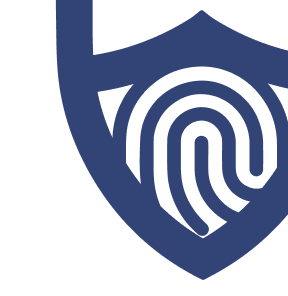
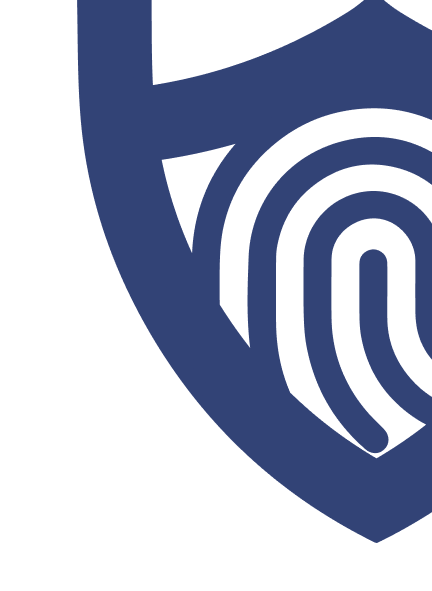
/images/2023/03/01/logo-total-adblock.png)
/authors/sara-nguyen-allaboutcookies-author.jpg)